
Ricoh fi-7900 Image Scanner
High Volume Production Scanner
With scanning speeds of 140 pages per minute and a 500-page hopper, the Ricoh fi-7900 can handle all your high-volume production scanning needs—even for multi-shift environments.
With its heavy-duty design and advanced paper-feeding technologies, the fi-7900 can handle the largest scanning projects and daily workloads, rendering the cleanest images.
Scanner Specifications
Scanning Speed
140 ppm / 280 ipm
Resolution - Optical
600 DPI
Simplex / Duplex
Duplex
ADF Capacity
500 Sheets
Product Highlights
Automatic Hardware Calibration
Delivers optimal image quality without the need for manual adjustments or maintenance.
Multi-Feed Detection
Ensures the capture of all images fed through the scanner.
Automatic Skew Correction and Active Separation
Captures the details on each page and minimizes paper jams.
Active Stacking Control
Controls the speed of the paper being ejected, keeping documents aligned after scanning and saving processing time.
Resources Download Center
Dedicated, Centralized, Back-Office Scanner
With its heavy-duty design and advanced paper-feeding technologies, the Ricoh fi-7900 can handle large scanning projects and daily workloads, rendering the cleanest images.
High-Volume Digitization
Perfect for large-scale capture of documents in high-volume paper collection areas and continuous paper processing. Capture documents quickly and easily, regardless of document types and thickness.
Robust Paper Handling Technologies
Scans a wide variety of documents, including double-letter size paper, to streamline mixed-document batches and minimize the need for re-scans.
Enhanced Productivity for High-Volume Centralized Scanning
Prevent Errors with Reliable Feeding Functions
The Automatic Separation Control function adjusts torque on brake rollers by observing the slip ratio of papers, that can differ slightly depending on frictional wear and the amount of dust stuck on the rollers. This reduces the need for manual torque adjustments and frees you from multi-feeds and paper pick-up issues.
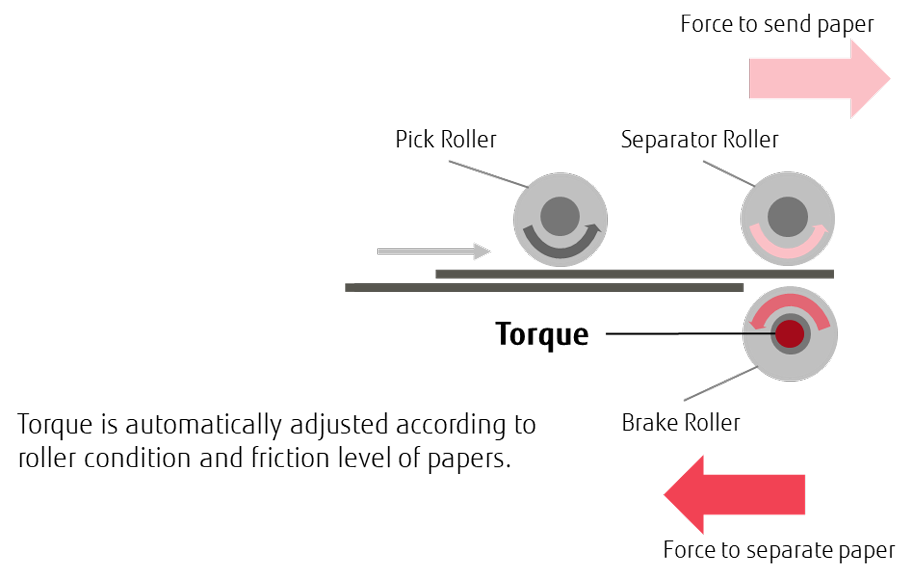
Skew Reducer
The Skew Reducer helps improve the feeding performance significantly and prevents a scanned image from missing an edge, eliminating the hassle of re-scanning the document. With the Paper Protection function that detects anomalies in sound and monitors paper feed distance, the risk of document damage can be minimized so that users can comfortably scan their important business documents.
Independent separator rollers ensure that a document that is skewed will not affect the alignment of following sheets.
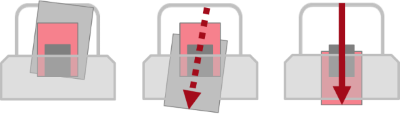
Reduce Workload Before and After Scanning
With the independent side guides, you can easily align edges of variously sized documents when loading them on the scanner.
The independent side guides can be adjusted to accommodate all paper sizes.
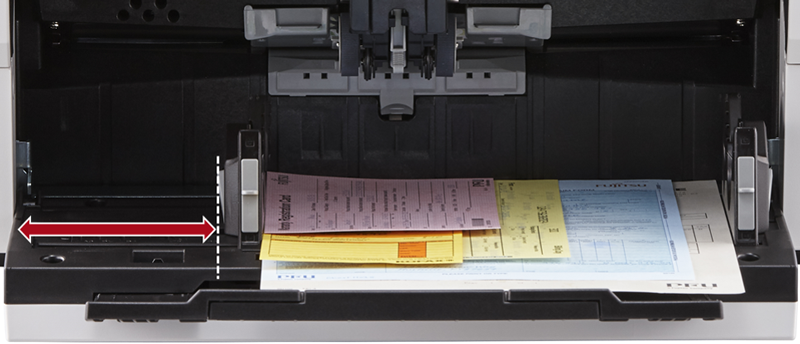
To ensure that documents are neatly stacked after scanning, the Stacking Control function controls paper output speed, and the Elevator Stacker automatically adjusts stacker position according to the amount of ejected paper. These functions make it easy for operators to collect scanned documents from the scanner.
Stacking Control Function
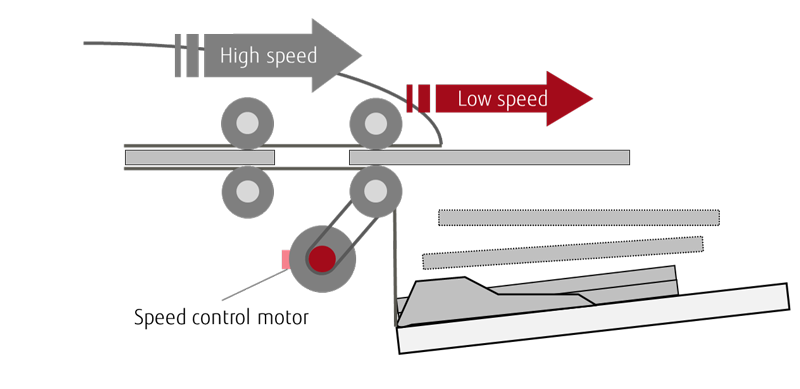
Elevator Stacker
The Elevator Stacker adjusts the height to keep the best position for paper ejected.

Stress-Free Usability With an Environment and User-Friendly Design
Scan Any Document With a Single Scanner
The scanner handles various types of business documents so that you can get all scanning work done with a single scanner. By simply changing the feed mode to Manual Feed Mode, you can easily scan thick documents such as drawings folded in half, multi-layered receipts, and envelopes.
Environment-Friendly
As a green product certified with ENERGY STAR Version 3, you can boost your productivity without any concern about impacting the environment.
Scan Comfortably
By using the operation panel and LCD, operators can scan directly from the scanner with the job-registration function, and complete various operations such as adjusting scanning settings and checking existing error statuses.
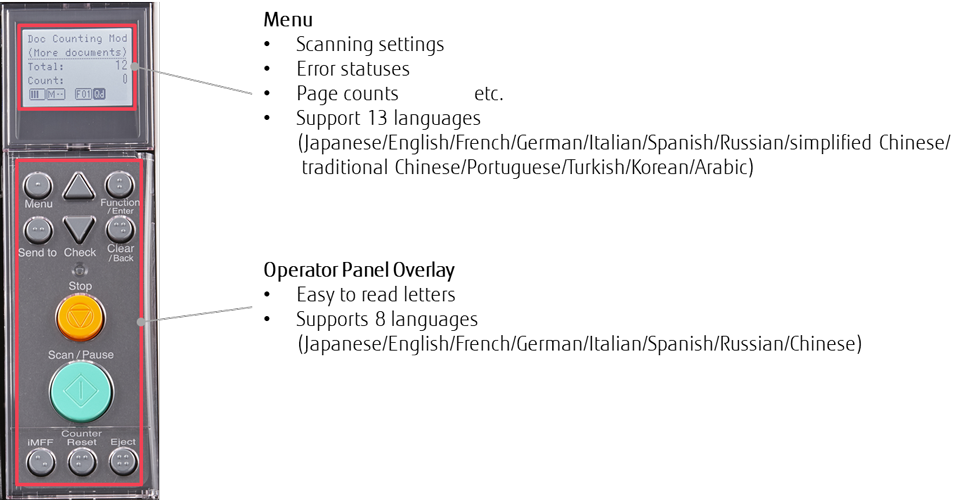
The scanner’s low profile design enables comfortable scanning even while sitting down in your office. Its compact size requires minimum space so that you can enjoy using free space as needed for your own work.

Clean the scanner easily
Cleaning Mode makes your maintenance routines much easier. The LED inside the scanner makes it simply easier to spot areas that need cleaning.

Effective Data Utilization with the Advanced Software
PaperStream IP, scanner driver for fi Series scanners, provides easier batch scanning and enhanced OCR. These functionalities work seamlessly with PaperStream Capture to offer a wider variety of batch scanning features and assist operators feed information into their organization workflows.
Convenient Batch Scanning
PaperStream IP offers functions for easy batch sorting through precise registration functionalities. After completing document format registration and setting configuration, the Automatic Profile Selection function recognizes document formats for each scanned document. Pre-set configurations are then utilized to specify image processing settings for each format. With this function, there is no need to adjust settings for every scan, even without the assistance of information like barcodes, separating documents.
*This function is available with PaperStream IP 2.0 and PaperStream Capture/Capture Pro 2.7.
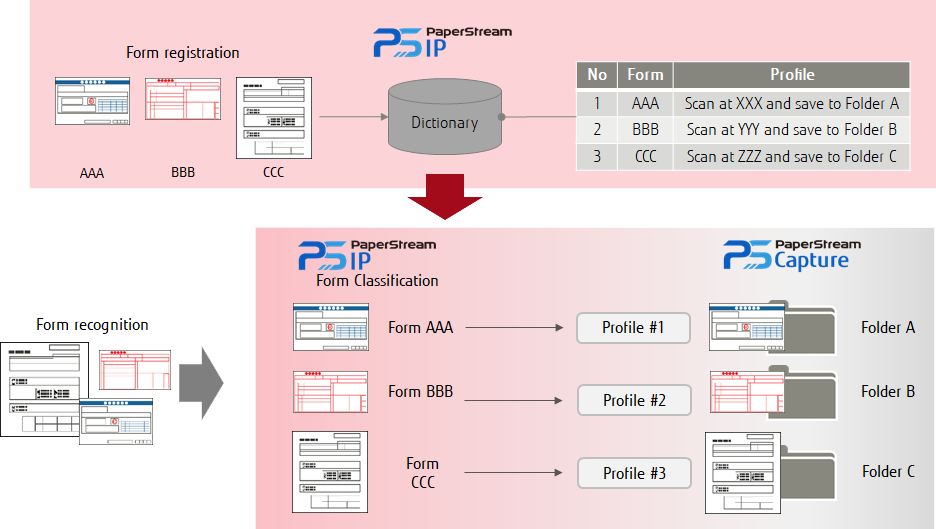
High OCR Accuracy With Binarization Technology
PaperStream IP offers image processing technologies that contribute to more accurate OCR. Advanced Cleanup Technology enables stronger character recognition functionalities, by providing functions such as reversed type extraction, halftone removal and stamp removal. This technology allows you to fully utilize data from scanned documents.
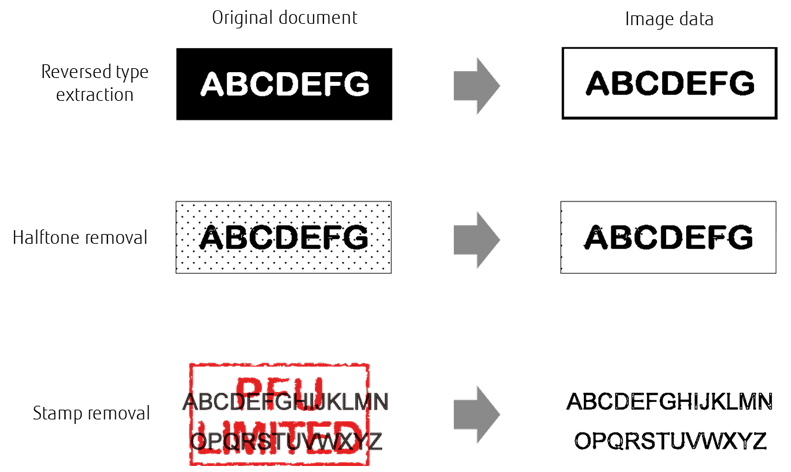
Advanced optional capture software
High-quality, front end scanning software, PaperStream Capture Pro enhances the Ricoh fi Series’ superior scanning abilities with an improved feature set that includes options for high level data extraction and indexing, the import of electronic images, and support for multi-station licensing. As a distributed capture model, this scanner software captures your data without added costs and resources. This solution benefits organizations and departments that require an efficient yet easy way to convert paper documents into a digital file for high level data indexing and extraction.
*If you would like to use Ricoh fi-7800 with other fi Series scanners using multi-station setting, driver and software version numbers should be aligned with those supported with other scanners.
Maintenance Options
Explore the different maintenance options offered for the full range of Ricoh scanners.
*Scanner maintenance availabillity is determined by individual scanner model
Advanced Exchange
Priority Replacement by Mail
Basic
Basic On-Site Service
ScanCare
Premium Service & Maintenance
Depot
Mail In Repair Service
Start Your Journey Today
Learn how the right partner and technology can transform your bottom line


